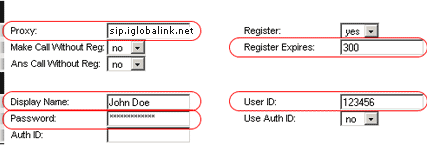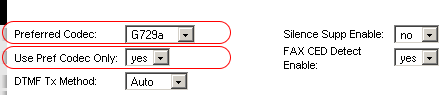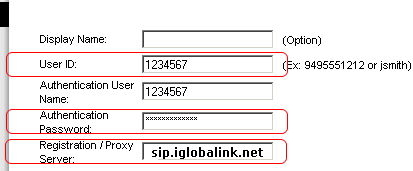|
Home
|Support|
Devices
|Setup
|DID
|FAQ
|Download
|
Linksys PAP 2
The Linksys Phone Adapter enables use of our high-quality feature-rich telephone service through your cable or DSL Internet connection. Just plug it into your home Router or Gateway and use the two standard telephone jacks to connect your existing phones or fax machines. Each phone jack operates independently, with separate phone service and phone numbers -- like having two phone lines. With Globalink, you'll get clear telephone reception and reliable fax connections, even while using the Internet at the same time for normal data operations. STEP 1 then dial: 110 # and you will be told the IP address of your device (e.g. 192.168.0.100) STEP 2 STEP 3
STEP 4 Proxy:
sip.iglobalink.net. Please refer to Globalink Support email for
details. STEP 5
STEP 6
STEP 7
Scroll down to Audio configuration
(STEP 5) |
Linksys Phone Adapter with Router (RT31P2) The Linksys Broadband Router with 2 Phone Ports is a kind of "splitter" for your Internet connection. Just connect your DSL or Cable Modem to the Router, and all the computers in your home or office can share the Internet -- all at the same time. The built-in 3-port switch lets you attach three local PCs directly, or daisy-chain out to more hubs and switches as your network grows. Once your computers are connected to the Internet through the Router, they can communicate with each other too, sharing resources and files. All your computers can print on a shared printer connected anywhere in the home. And you can share all kinds of files between computers -- music, digital pictures, and other documents. The two standard telephone jacks on the Router enable our high-quality feature-rich telephone service through your high-speed connection even while you're surfing the Internet. Each phone jack operates independently -- like having two phone lines. |
|
Linksys RT31P2
The Linksys Broadband Router with 2 Phone Ports is a kind of "splitter" for your Internet connection. Just connect your DSL or Cable Modem to the Router, and all the computers in your home or office can share the Internet -- all at the same time. The built-in 3-port switch lets you attach three local PCs directly, or daisy-chain out to more hubs and switches as your network grows. The two standard telephone jacks on the Router enable our high-quality feature-rich telephone service through your high-speed connection even while you're surfing the Internet. Each phone jack operates independently -- like having two phone lines. STEP 1 STEP 2 The instructions from your ISP tell you how to setup your PC for Internet access. Because you are now using the Router to share Internet access among several computers, you will use the setup information to configure the Router instead. STEP 3 Open your browser and enter 192.168.15.1. When the login screen appears, enter 'admin' for username and 'admin' for password. STEP 4 STEP 5 Repeat Step 5 for line 2.
STEP 6
STEP 7
STEP 8
Scroll down to
Audio configuration (STEP 5) |
• Reseller Program • Portal • Site Search • Tech News • Help Desk •